Step By Step Guide On How To Withdraw Money From Robinhood?
Posted on 15 September, 2023 by justin smith
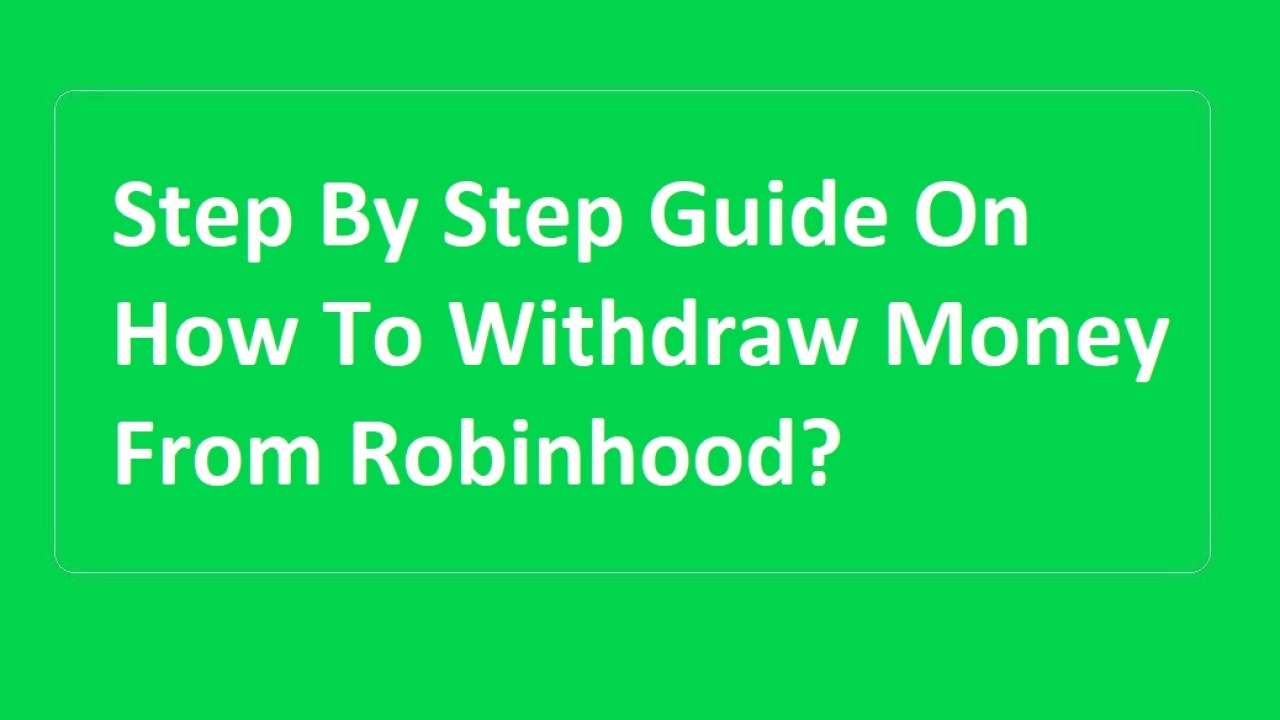
In today's fast-paced financial landscape, online brokerage platforms have become the go-to choice for many investors. Robinhood, a pioneer in commission-free trading, has gained significant popularity. While investing in Robinhood is relatively straightforward, understanding how to withdraw money from your Robinhood account can be equally important. In this comprehensive guide, we will walk you through the steps on How To Withdraw Money From Robinhood, including information on withdrawal limits and transferring funds to your bank.
Understanding Robinhood Accounts
Before we dive into the withdrawal process, it's essential to grasp the different types of accounts you can have on Robinhood:
1. Cash Account
A cash account on Robinhood is where you deposit funds, and all your trades are executed using the available cash balance. With a cash account, you can withdraw your money at any time without any restrictions.
2. Margin Account
In a margin account, you have the option to borrow money from Robinhood to invest. However, you must repay borrowed funds with interest. The withdrawal process for a margin account may differ, so it's crucial to understand the terms and conditions.
How To Withdraw Money from Your Robinhood Account
Now, let's explore the step-by-step process of withdrawing money from your Robinhood account:
1. Open the Robinhood App
Start by opening the Robinhood app on your mobile device or accessing the website on your computer. Log in to your account using your credentials.
2. Navigate to the Account Tab
Once you're logged in, click on the "Account" tab. This will take you to a dashboard displaying your account details.
3. Choose the Withdraw Option
On the account dashboard, you will find the "Withdraw" option. Click on it to initiate the withdrawal process.
4. Select the Account
If you have both a cash account and a margin account, you will need to choose which account you want to withdraw money from.
5. Specify the Withdrawal Amount
Enter the amount you wish to withdraw. Make sure it does not exceed the withdrawal limit for your account type.
6. Verify Your Bank Account
To ensure the funds go to the right place, Robinhood will ask you to verify your linked bank account. Make sure your bank details are accurate.
7. Review and Confirm
Double-check all the withdrawal details, including the amount and bank account information. Once you're satisfied, confirm the withdrawal.
8. Wait for Processing
Robinhood will process your withdrawal request, which may take a few business days to complete. You will receive a notification when the funds are transferred.
Robinhood Withdrawal Limits
It's crucial to be aware of withdrawal limits on Robinhood:
-
Standard Accounts: Standard Robinhood accounts have a withdrawal limit of $50,000 per business day.
-
Gold Accounts: Robinhood Gold users can withdraw up to $100,000 per business day.
Transferring Money from Robinhood to Your Bank
If you want to Transfer Money From Robinhood To Bank, follow these steps:
1. Add Your Bank Account
Before initiating a transfer, ensure you have added your bank account to your Robinhood profile. This can be done in the app or on the website.
2. Withdraw Funds
Follow the steps mentioned earlier to withdraw money from your Robinhood account, specifying your linked bank account as the destination.
3. Wait for Transfer
The transfer may take a few days to reflect in your bank account. Monitor your transactions to confirm the deposit.
Conclusion
In conclusion, understanding how to withdraw from Robinhood is an essential aspect of managing your investments. Whether you have a cash account or a margin account, the withdrawal process is relatively straightforward. Just remember to stay within your account's withdrawal limits and verify your bank account to ensure a smooth transaction.
By following the steps outlined in this guide, you can confidently access your funds whenever you need them on Robinhood, making your investment journey more convenient and accessible.
http://www.vedicfolks.com/health/karma-remedies/homams/chandi-homam.ht
2 February, 2017