How To Connect Hp Printer To New Wifi Router?
Posted on 9 June, 2023 by Steven Hagerty
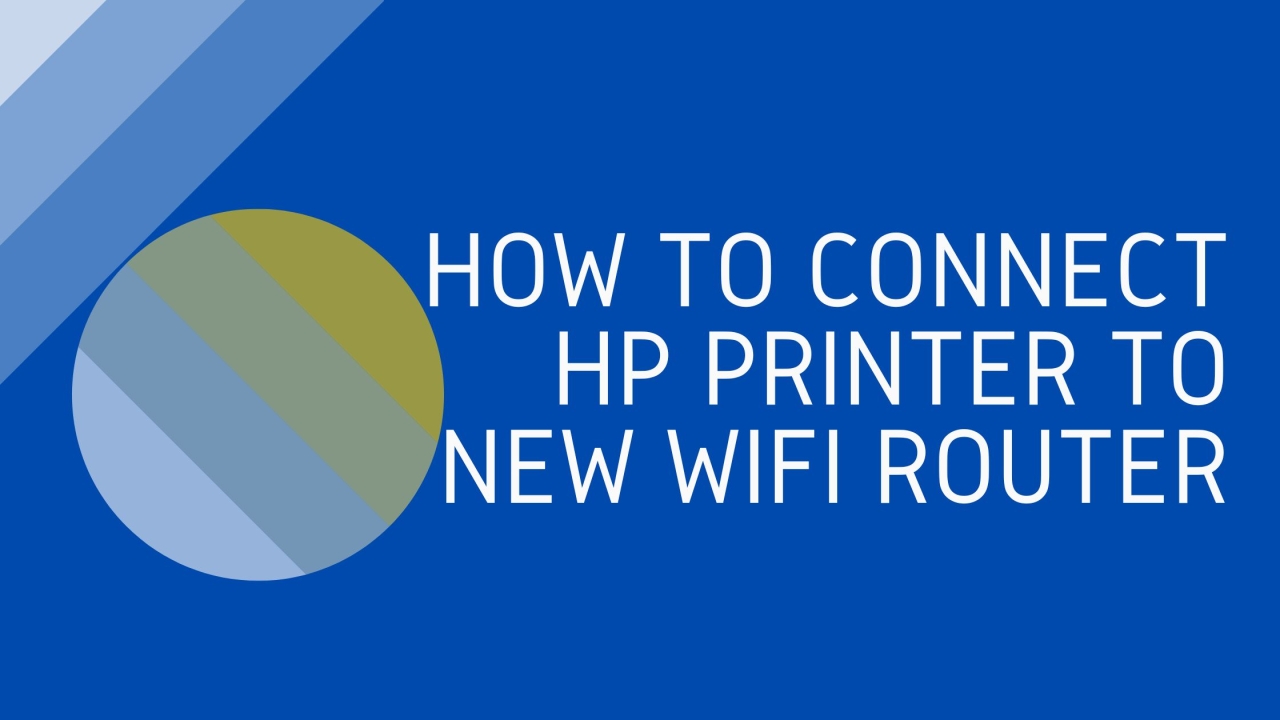
When you get a new Wi-Fi router, it's essential to connect all your devices, including your HP printer, to ensure uninterrupted printing. If you're unsure “How To Connect Hp Printer To New Wifi Router”, don't worry! In this blog post, we will provide you with a step-by-step guide to help you through the process. By following these instructions, you'll be able to establish a seamless connection between your HP printer and the new Wi-Fi network in no time.
Prepare Your Printer
Before connecting your HP printer to the new Wi-Fi router, make sure it is powered on and in a ready state. Check the printer's control panel or display screen for any error messages or prompts that might hinder the connection process. If there are any paper jams or low ink warnings, resolve those issues first.
Access Printer Settings
To connect your HP printer to the new Wi-Fi router, you need to access the printer's settings. On your printer's control panel, look for a button or menu option labeled "Setup," "Settings," or "Wireless." Press that button to enter the printer's settings menu.
Navigate Wireless Settings
Within the printer's settings menu, navigate to the wireless settings. Look for options such as "Network Setup" or "Wireless Setup Wizard." Select the appropriate option to initiate the wireless setup process.
Choose Network
The printer will scan for available Wi-Fi networks. It might take a moment, so be patient. Once the list of networks appears on the printer's display screen, select your new Wi-Fi network from the list.
Enter Wi-Fi Password
After selecting your Wi-Fi network, you will be prompted to enter the network password or passphrase. Use the printer's keypad or on-screen keyboard (if applicable) to enter the password accurately. Take care to input capital letters, numbers, and special characters correctly.
Confirm Connection
After entering the Wi-Fi password, the printer will attempt to connect to the network. It may take a moment to establish the connection. Once the connection is established, the printer will display a confirmation message indicating a successful connection.
Test Print
To ensure that your HP printer is connected successfully to the new Wi-Fi router, print a test page. On your computer, open a document or image and select "Print." Choose your HP printer from the list of available printers and click "Print." If the printer responds and prints the document or image, it indicates a successful connection.
Conclusion
“How To Setup Hp Printer To Wifi” doesn't have to be a daunting task. By following these step-by-step instructions, you can easily establish a connection between your HP printer and the new Wi-Fi network, enabling hassle-free printing. Enjoy the convenience of wireless printing with your HP printer and new router!
http://www.ayushremedies.com
26 December, 2016