How To Diagnose Hp Printer Problems?
Posted on 18 May, 2023 by Steven Hagerty
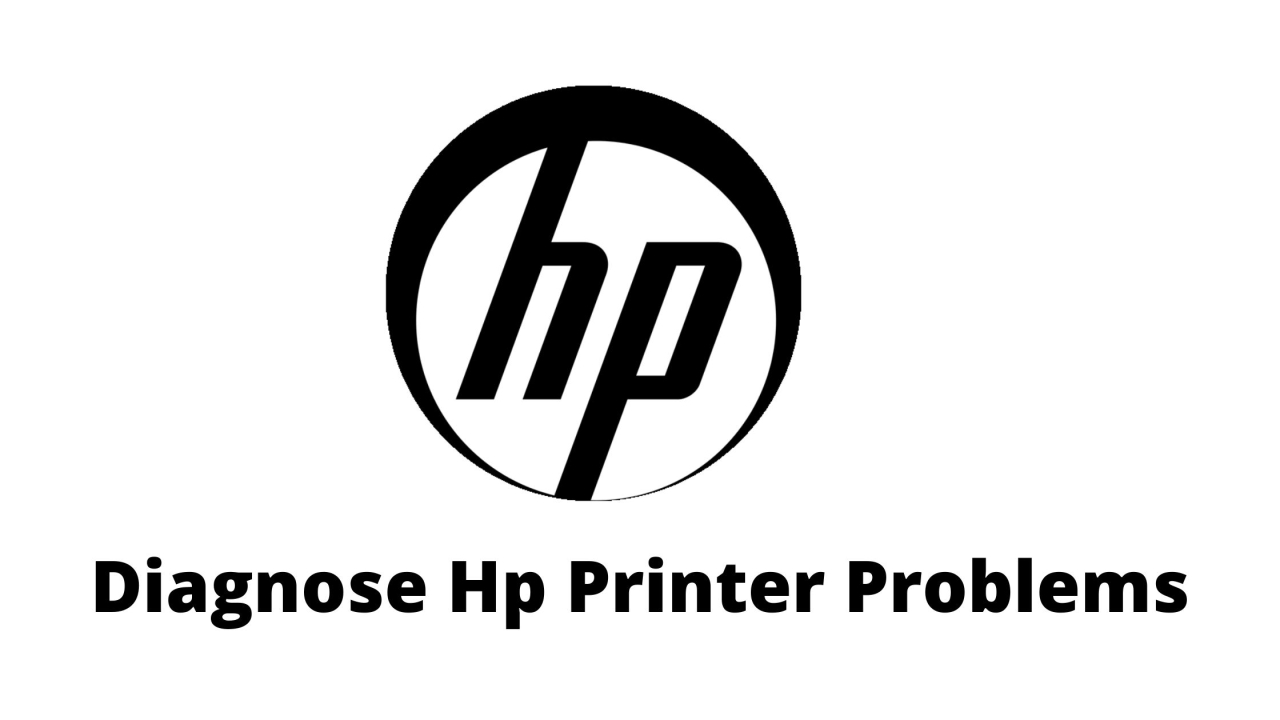
HP printers are renowned for their quality and reliability, but like any device, they can experience issues from time to time. When your HP printer starts acting up, it's essential to diagnose the problem accurately to find the appropriate solution. In this blog post, we will guide you through a step-by-step process to “Diagnose Hp Printer Problems”. By following these troubleshooting steps, you can identify the root cause of the issue and take the necessary steps to fix it.
Check Power and Connections
The first step in diagnosing an HP printer problem is to ensure that it has a power supply and all connections are secure. Check if the printer is properly plugged into a power source and that the power cord is undamaged. Verify the connection between the printer and your computer or network. If using a USB cable, ensure it is connected securely at both ends. For wireless printers, ensure that the WiFi connection is stable and that the printer is within the range of the router.
Check for Error Messages
Pay attention to any error messages or warning lights displayed on the printer's control panel or computer screen. Error codes or messages can provide valuable information about the problem. Visit the HP support website or consult the printer's user manual to decode the error message and identify the specific issue. Understanding the error message can help you narrow down the problem and find a targeted solution.
Print a Test Page
Printing a test page is an effective way to determine if the issue lies with the printer hardware or software. Access the printer's control panel or printer settings on your computer and find the option to print a test page. If the test page prints successfully, it indicates that the printer hardware is functioning correctly, and the problem may be related to the software or the document you're trying to print.
Update Printer Drivers and Firmware
Outdated or incompatible printer drivers can cause various printing problems. Visit the HP support website and search for your printer model. Download the latest printer drivers specifically designed for your operating system. Install the updated drivers following the provided instructions. Additionally, check if there are any firmware updates available for your printer. Firmware updates can improve printer performance and address known issues. Keeping your printer drivers and firmware up to date ensures compatibility and can resolve many printing problems.
Clear Paper Jams
Paper jams are a common issue that can disrupt printing. If your printer displays a paper jam error message or experiences paper feed problems, carefully remove any stuck paper from the printer. Consult the printer's user manual or the HP support website for specific instructions on how to clear paper jams for your model. It's crucial to follow the recommended procedure to avoid damaging the printer. Once the paper jam is cleared, try printing again to see if the issue is resolved.
Clean or Replace Ink Cartridges
Poor print quality, streaks, or faded prints can be attributed to ink cartridge issues. Check the ink levels on your printer's control panel or computer software. If the ink levels are low, replace the cartridges with genuine HP ink cartridges. If the ink levels are sufficient, the print heads might be clogged. Most HP printers have a built-in utility to clean the print heads. Refer to the printer's user manual or the HP support website for instructions on how to perform the cleaning process.
Conclusion
“HP Printers Troubleshooting Guide” can be a straightforward process if you follow a systematic approach. By checking power and connections, looking for error messages, printing a test page, updating printer drivers and firmware, clearing paper jams, and cleaning or replacing ink cartridges, you can identify and resolve common printer issues.
https://themaharajexperience.com
17 October, 2018
https://www.sellist.com/
31 July, 2018