Brother Printer Won't Connect To Wifi
Posted on 23 March, 2023 by Steven Hagerty
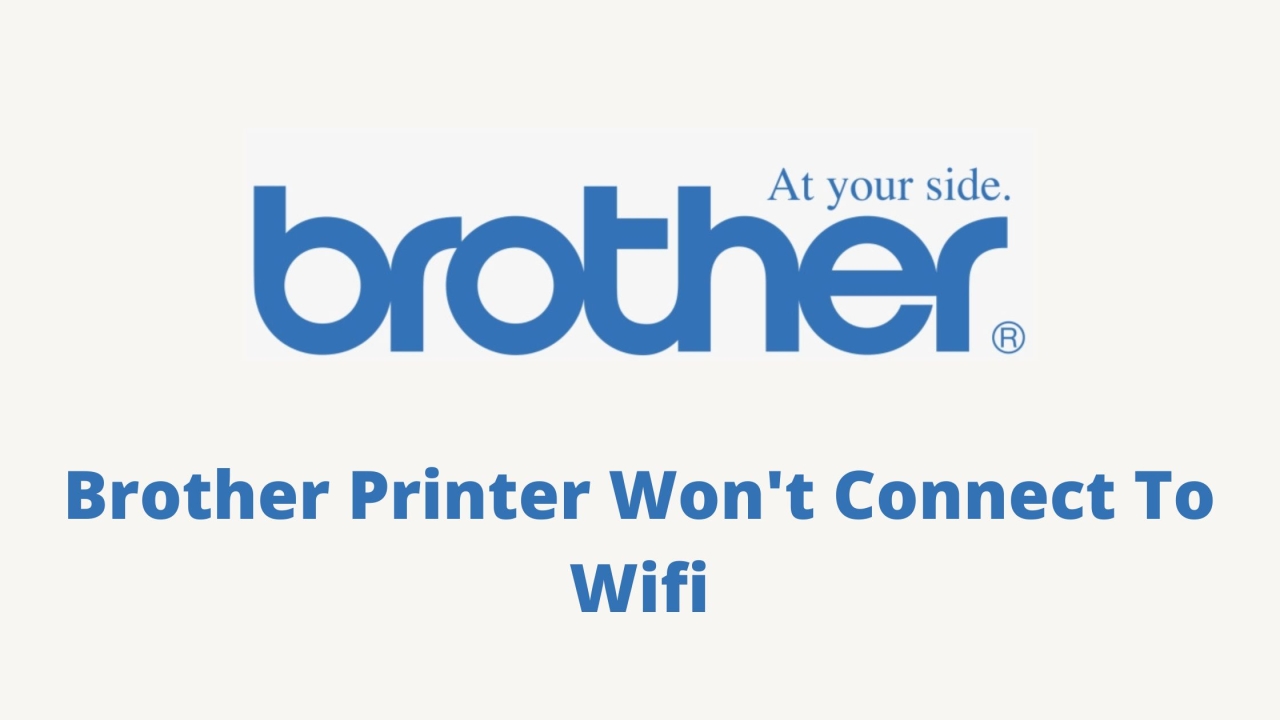
Brother Printers are known for their excellent printing quality and reliable performance. However, one common issue that many users face is that their “Brother Printer Won't Connect To Wifi”. This can be frustrating, especially when you need to print an important document. In this blog, we will provide you with step-by-step instructions to help you troubleshoot this issue.
Step 1: Check your network connection
The first thing you should do when your Brother Printer won't connect to Wi-Fi is to check your network connection. Make sure that your router is turned on and that your device is connected to your Wi-Fi network. You can do this by checking your device's Wi-Fi settings. If you are not sure how to do this, refer to your device's user manual.
Step 2: Restart your printer
If your network connection is stable, the next step is to restart your printer. Sometimes, a simple restart can fix the problem. To restart your Brother Printer, turn it off, wait for a few seconds, and then turn it back on.
Step 3: Reset your printer's network settings
If restarting your printer did not work, you can try resetting your printer's network settings. To do this, follow these steps:
-
Press the Menu button on your printer's control panel.
-
Use the arrow keys to navigate to Network.
-
Press OK.
-
Navigate to Network Reset.
-
Press OK.
-
Select Yes and press OK.
-
Your printer will now reset its network settings. Once it is done, try connecting it to Wi-Fi again.
Step 4: Check your Wi-Fi network name and password
If your printer still won't connect to Wi-Fi, the next step is to check your Wi-Fi network name and password. Make sure that you are entering the correct network name and password. If you are not sure what your network name and password are, you can check your router's documentation or contact your Internet Service Provider (ISP) for assistance.
Step 5: Check your printer's wireless settings
If you are sure that you are entering the correct network name and password, the next step is to check your printer's wireless settings. To do this, follow these steps:
-
Press the Menu button on your printer's control panel.
-
Use the arrow keys to navigate to Network.
-
Press OK.
-
Navigate to WLAN.
-
Press OK.
-
Navigate to Setup Wizard.
-
Press OK.
-
Follow the on-screen instructions to connect your printer to your Wi-Fi network.
Step 6: Update your printer's firmware
If your printer's wireless settings are correct but it still won't connect to Wi-Fi, the issue could be with your printer's firmware. Firmware is the software that runs on your printer's hardware. Updating your printer's firmware can fix many issues, including Wi-Fi connectivity problems.
-
To update your printer's firmware, follow these steps:
-
Go to Brother's website.
-
Enter your printer's model number.
-
Download the latest firmware for your printer.
-
Follow the on-screen instructions to install the firmware.
Step 7: Contact Brother support
If none of the above steps worked, you may need to contact Brother support. They can provide you with more advanced troubleshooting steps or even replace your printer if it is under warranty.
In conclusion, “How To Connect Brother Printer To Computer Wireless” can be a frustrating issue, but it is not impossible to fix. By following the steps outlined above, you can troubleshoot the issue and get your printer back up and running in no time. Remember to always check your network connection first and then move on to other troubleshooting steps. If all else fails, do not hesitate to contact Brother support for assistance.
http://www.radiancespace.com/
10 April, 2020