How to Transfer Money to Venmo?
Posted on 27 May, 2024 by justin smith
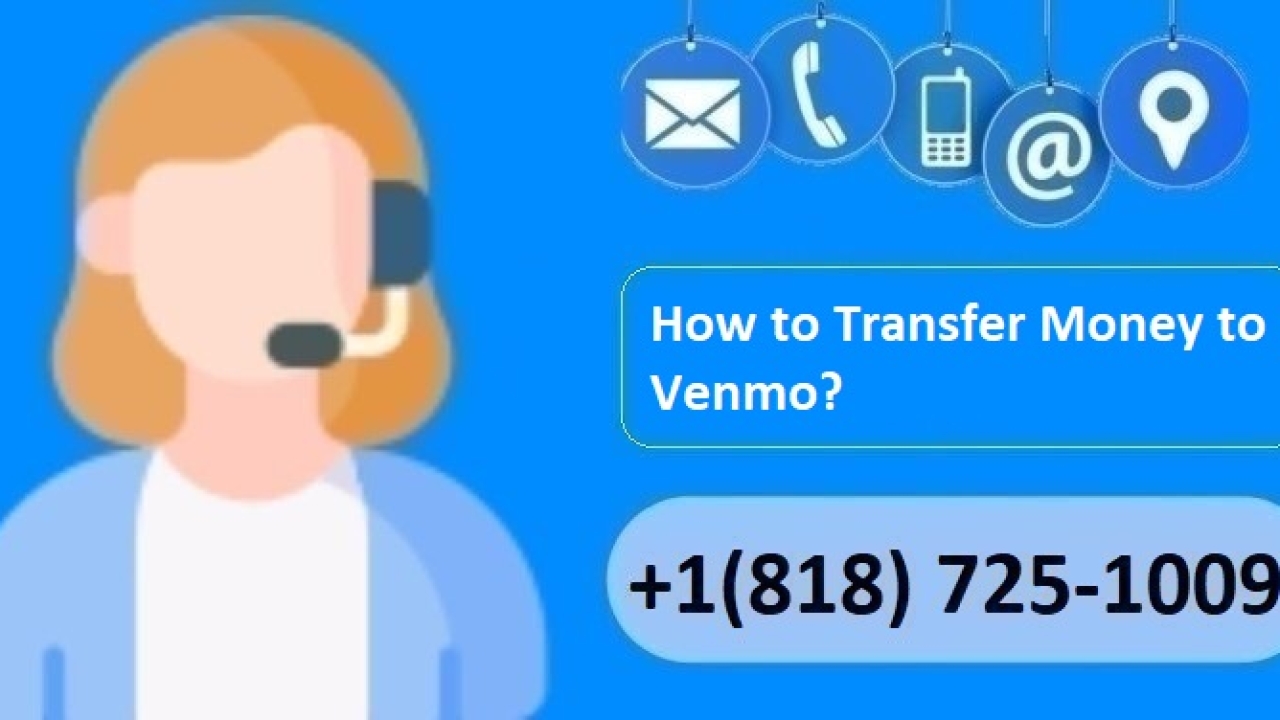
Transferring money to Venmo is a straightforward process that enhances your ability to manage finances, send payments, and receive funds effortlessly. Venmo, a popular mobile payment service owned by PayPal, allows users to send money to others, make purchases, and transfer funds to and from their bank accounts. In this comprehensive guide, we will explore various methods to transfer money to Venmo, ensuring you can navigate the platform with ease.
Setting Up Your Venmo Account
Before you can transfer money to Venmo, you need to set up an account. Follow these steps:
- Download the Venmo App: Available on both iOS and Android, download the Venmo app from the App Store or Google Play Store.
- Create an Account: Open the app and sign up using your email address or phone number. You can also sign up using your Facebook account.
- Verify Your Phone Number and Email: Venmo will send a verification code to your phone number and email. Enter the code to verify your account.
- Add Your Bank Account or Debit Card: Link your bank account or debit card to your Venmo account for seamless transfers.
Adding Funds to Your Venmo Balance
To transfer money to Venmo, you can add funds to your Venmo balance from your linked bank account. Here's how:
Using a Bank Transfer
- Open the Venmo App: Log in to your Venmo account on your mobile device.
- Go to the Menu: Tap on the three horizontal lines in the upper left corner to access the menu.
- Select “Manage Balance”: Choose the “Manage Balance” option from the menu.
- Add Money: Tap on “Add Money” and enter the amount you wish to transfer.
- Choose Your Bank Account: Select the bank account from which you want to transfer funds.
- Confirm the Transfer: Review the details and confirm the transfer. The funds will be available in your Venmo balance within 1-3 business days.
Using Instant Transfer
For immediate access to funds, use the Venmo Instant Transfer feature:
- Open the Venmo App: Log in to your account.
- Go to the Menu: Access the menu by tapping the three horizontal lines.
- Select “Manage Balance”: Choose “Manage Balance.”
- Add Money: Tap “Add Money” and enter the desired amount.
- Choose Your Bank Account or Debit Card: Select your linked bank account or debit card.
- Select “Instant”: Choose the “Instant” option for a quick transfer.
- Confirm the Transfer: Confirm the details and complete the transfer. Funds will be available immediately, though a small fee applies for instant transfers.
Transferring Money to Another Venmo User
Venmo makes it easy to send money to friends, family, or businesses. Here’s how to transfer money to another Venmo user:
- Open the Venmo App: Log in to your account.
- Tap “Pay or Request”: Located at the bottom of the screen, tap the “Pay or Request” button.
- Enter the Recipient’s Information: Type in the recipient’s username, email, or phone number.
- Enter the Amount: Specify the amount you want to send.
- Add a Note: Optionally, include a note to describe the payment.
- Select “Pay”: Tap “Pay” to complete the transaction. The recipient will receive the funds immediately.
Receiving Money on Venmo
When someone sends you money on Venmo, the funds will appear in your Venmo balance. You can then transfer these funds to your linked bank account. Here’s how:
- Open the Venmo App: Log in to your account.
- Go to the Menu: Access the menu by tapping the three horizontal lines.
- Select “Transfer to Bank”: Choose the “Transfer to Bank” option.
- Enter the Amount: Specify the amount you want to transfer.
- Choose Your Transfer Method: Select either “Instant” for immediate transfer or “1-3 Business Days” for a standard transfer.
- Confirm the Transfer: Review and confirm the transfer. The funds will be transferred to your bank account.
Linking a Bank Account or Debit Card
Linking your bank account or debit card is essential for transferring money to Venmo. Follow these steps:
- Open the Venmo App: Log in to your account.
- Go to Settings: Tap the gear icon in the upper right corner.
- Select “Payment Methods”: Choose “Payment Methods” from the settings menu.
- Add Bank Account or Card: Tap “Add bank or card” and select either “Bank Account” or “Card.”
- Enter Your Information: Provide the required details and follow the prompts to link your account or card.
Security and Privacy Considerations
Venmo takes security and privacy seriously. Here are some tips to keep your account safe:
- Enable Two-Factor Authentication: Add an extra layer of security by enabling two-factor authentication in the app settings.
- Monitor Your Transactions: Regularly check your transaction history for any unauthorized activity.
- Use Strong Passwords: Ensure your Venmo account password is strong and unique.
Conclusion
Transferring money to Venmo is simple and convenient, whether you are adding funds to your balance, sending money to others, or receiving payments. By following the steps outlined in this guide, you can effectively manage your Venmo transactions with confidence. Remember to keep your account secure and monitor your activity regularly.